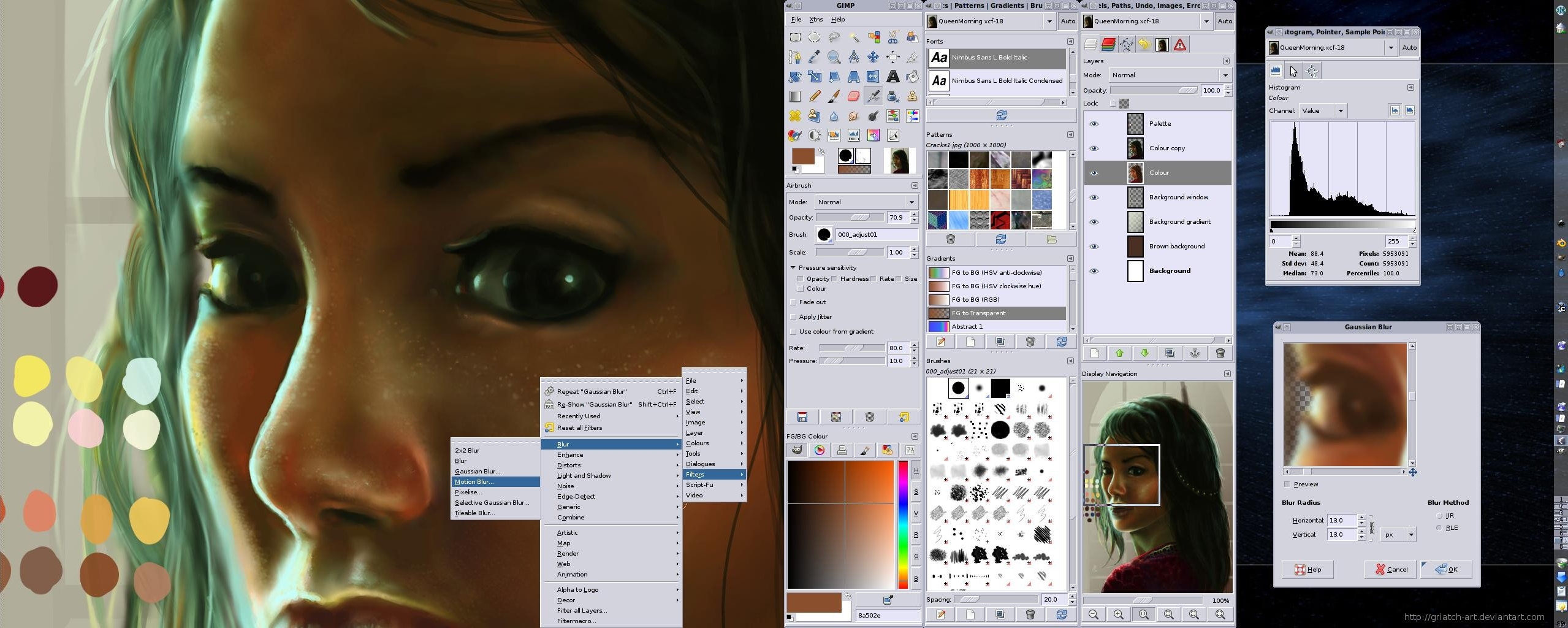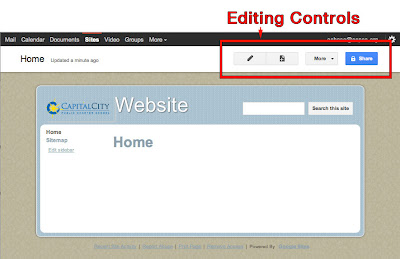In order to kick off your use of technology in the classroom this year, consider using these resources to enhance your lessons!
This series of posts expands upon the list of resources collected for Mr. Chase's AIMS presentation: "Easy Innovations: Web Tech Tools in the Classroom" from last year:
Previous Posts:
- EdTech Practices for 2012 - Tools for the Process of Learning
- EdTech Practices for 2012 - Tools for Unique Learning Products
Instructional Resources
These tools ideal for teachers in planning for their instruction, and providing additional support to students.Social Media:
- Professional Learning Networks - These professional learning networks are a great, low-cost way for teachers to expand their personal and professional development. Communicate with other teachers, search for best practices, find and adapt free lesson plans. Join some of these robust educator's networks to jumpstart your instruction
- Classroom 2.0 - Classroom 2.0 is a free, community-supported network focusing on issues surrounding Web 2.0 and social media.
- Educator’s PLN - Join this teacher-based Ning to collaborate with educators from across the country. Ask questions about strategies and resources, share links and videos on a variety of subjects, and be a part of a greater educational conversation.
- Claco (beta) - Request an invite to this community in order to "find, build and share resources with teachers across the hall or across the world — aligned with Common Core."
Learning Objects and Resources:
- Online Lesson Plans & Learning Objects - Search these websites for quality lesson plans and learning objects to use in your classroom.
- The NYT Learning Network Blog - Find relevant and up-to-date lesson plans based on articles and stories from the New York Times.
- Shmoop - This subscription-based service gives you access to high-quality literature guides, teachers resources, and more. Pay individually for specific lesson plans, or access free resources.
- Edufy - "Find, share and edit high quality learning activities shared by other teachers with a focus on STEM education. Edufy makes great teaching easier by providing a broad range of activities that can be mixed and matched to build a learning experience to meet every student's learning needs on every topic."
- Edutopia -Join the conversation or just search for quality lesson plans and instructional strategies on this site.
- Teaching Central Pinterest - Search this Pinterest of recommended websites surrounding a variety of educational topics.
- PBS Teachers - Find classroom resources and strategies sorted by age and subject level.
- Online Courses - Use these sites to encourage students to take online courses in addition to, or as part of your course. Consider using lessons from these courses to augment your own classroom instruction.
- No Excuse List - A helpful list of educational sites sorted by topic
- Instructional Games - Consider using specially designed games to emphasize course concepts. More and more designers are creating free online instructional games, or platforms for teachers to create their own game specifically for their lessons.
- Jeopardy Labs - Create your own online “Jeopardy” game, or choose from already created games.
- Class Tools.net - This free site lets teachers create free games, quizzes, activities and diagrams and host them on their own sites.
- Games for Change - This organization aims to "leverage entertainment and engagement for social good" by creating and distributing "social impact games that serve as critical tools in humanitarian and educational efforts."
- ABC YA - Use this site to find free instructional games modeled from primary grade lessons that are enhanced to provide an interactive way for children to learn.
- A + Click - Math games for all ages and grades
- Cookie - This site of educational games for elementary-age students are designed by child experts and educators.
- Online Textbooks - Consider “remixing” your textbook, choosing free, online resources compiled together for your students. These sites help you collocate resources to make your own textbook, or contribute to free, open-source textbooks created by similar subject-teachers
- Boundless (new) - Boundless markets itself as a free textbook replacement, using open educational content to create their materials.
- CK-12 - CK12 is an open content, web-based collaborative model of customizable, standards-aligned K-12 textbooks. Available online, or for Kindle or iPad.
- Creating Online Quizzes -
Video-based Learning Objects and Resources:
Consider using videos in the classroom to augment your instruction. Teachers across the country are using videos to flip their classroom, assigning lectures for homework in order to free up more time for projects and hands-on learning.- Instructional Videos
- Learnzillion - Watch videos created by teachers using Common Core lessons.
- Teacher Tube - Share and access instructional videos and other resources, curated by a community of teachers
- Teacher Domain - Find thousands of media resources, support materials, and tools for classroom lessons, individualized learning programs, and teacher professional learning communities.
- Khan Academy - This site has a host of instructional videos and learning resources.
- HippoCampus (new) - The goal of HippoCampus is to provide high-quality, multimedia content on general education subjects to high school and college students free of charge.
- Resources to Enhance How you Use Online Videos
- Quiettube - Watch Youtube videos without all the clutter of comments and recommended videos.
- Tubechop - Easily "chop" one section of a Youtube video. This tool is great for longer videos.
- Study Egg - Formerly Zen.do, this site lets teachers add assessment questions to real-time videos. Notice, changes are taking place with the developers of this site.
- Keepvid - Use this service to download versions of Youtube videos. This service helps when you know that your network will be heavily used.
- Resources to Create Your Own Online Videos - Use these screencasting, and editing programs to create online folders.
- Screenflow $99 – This software, the favorite of many bloggers and podcasters, allows you to “record the contents of your entire monitor while also capturing your video camera, microphone and your computer audio.”
- Jing free (limited)/$14.95 per year – TechSmith, the makers of Camtasia, created this lightweight, easy-to-use screen capture software with both free and paid accounts.
- Screenr free (limited)/variety of paid options- This web-based video recording system allows you to make webcasts without downloading any software.
- iShowU $29.95 – This Mac-only screen-casting allows you to easily record your screen, as well as your video camera and microphone.
- Camtasia $99 – One of the first screen-capturing tools, TechSmith’s Camtasia offers versions for both Mac and PC and is ideally suited for your screen-capturing and editing needs.
- ScreenChomp (for iPads) – This app by TechSmith allows you to turn your iPad into a screen-capturing tool.